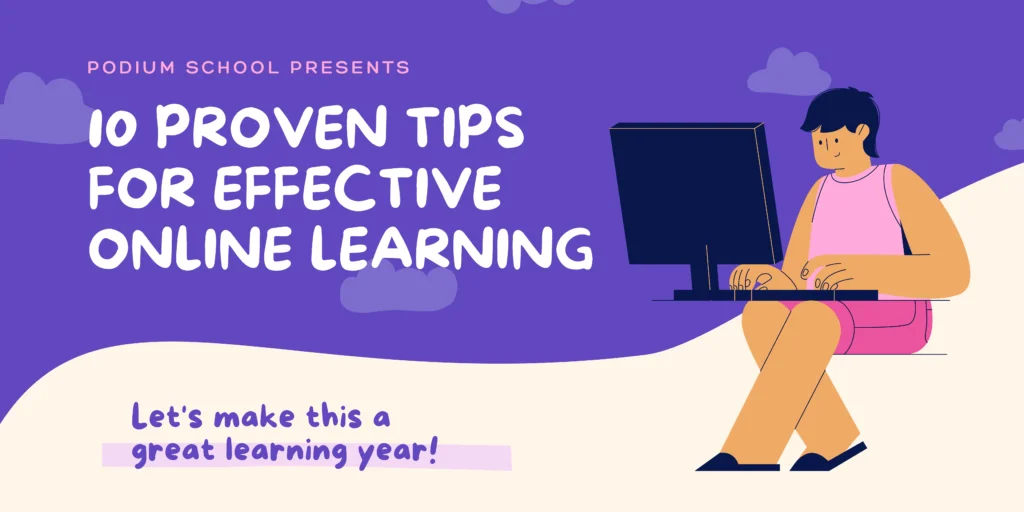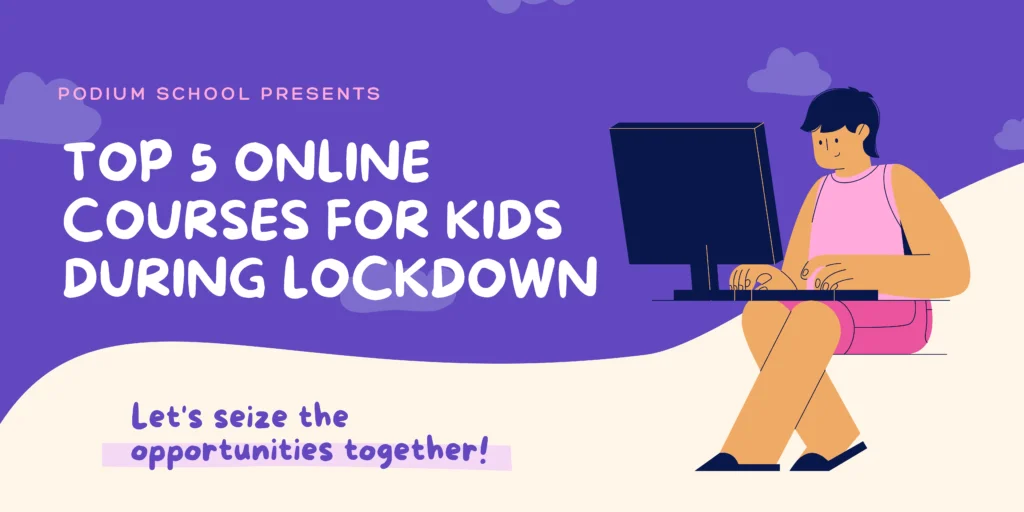Google Classroom is an online platform for distance learning. That means anyone who wishes to study remotely can join and get resources and materials for free. It provides easy accessibility and handy use. While sitting at home, even teachers can bring their classroom live on this platform without much difficulty. Therefore, it won’t be wrong to say that it is a fantastic way to interact with students and check on their progress.
If you’re new to this and have no idea how to start and where to go, here’s a complete guide on Google Classroom that will help the beginners –
What is Google Classroom?
Google Classroom is a free tool that gives you the experience of a classroom. The difference is that it is available on digital platforms only. It works well on phones, desktops, browsers, and iOS. It’s as simple as using any social media; it doesn’t require much effort. Moreover, it has concise features, easy to operate and function. So, teachers can directly provide assignments, share quizzes, study materials, and grades.
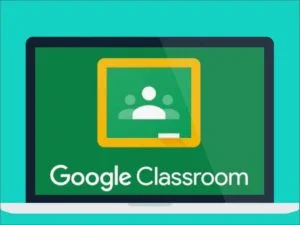
How to use it?
Teachers can create a class, select a theme, and then invite students to join the class. It will automatically generate a class code that can be sent to students through email to ask them to join the class. These codes can be changed to restrict anyone from joining in the future to maintain the privacy of the platform.
Furthermore, more teachers can be added for better assessment. In addition, the guardians are notified of students’ tasks, incomplete assignments, and grades to inform them about their work. The one who creates a class is the admin and has control over the team. Only they decide whom to add, who remove, and whom to invite.
It’s features
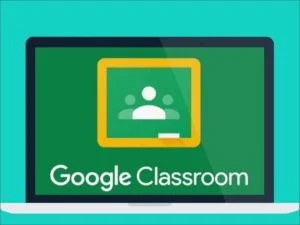
There are 4 crucial features which appear on the top –
Stream
Stream is how you communicate to a class. It could be through the announcement, attached file from Google drive, or a YouTube video. In other words, every study-related information gets posted in this column, and students get access to it. However, you still have control over whom it goes to, everybody or some selected students. Even the students can comment back on the announcement. The teacher can decide if to mute or delete the comment or let it be.

The stream should be organized and optimized regularly to keep them updated and essential things on top.
Classwork
Classwork is where assignments are allotted, and scores are decided for every student. So, assignments can be posted in link form, video form, or shared from Google drive. The materials can also be created on the platform itself by mentioning the title; instructions can have the file, link, or video.
To prevent students from changing the assignment, dots at the right corner with the option, ‘students can’t edit file’ should be selected. Teachers can also make an individual copy for each and send it simultaneously to save time. You can also fix the due time and date for submission of assignment, points, topic, and declare rubric.
When students finish an assignment, they can push the ‘turn in’ button to submit or ‘unsubmit’ for any change they wish to make. They can also add private comments for the teachers to read.
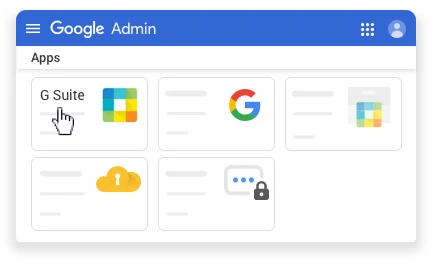
People
People are the category that holds the list of students who are in the class. So, you can go through each student directly and sneak into their pieces of information. It has all the data of specific students provided in one place: their assignments, grades, and comments. You can also check for filters if needed.
Even the unwanted people can be removed from the list. You can keep a check on people directly from here without much messing around. Guardians and additional teachers to have got their names on the list for easy availability.
Grades
The grade option has all the grades and scores of every student. The grade is shared with each student privately. For easy availability, the grade has a separate column so that teacher can have a closure on which student needs to be focused more, and improvement can be made. The grade is calculated performance.
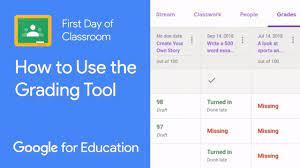
Plagiarism Check
Google Classroom also provides a feature to check plagiarism in students’ assignments, if any. Eventually, it helps to promote authenticity and maintain the originality of the work. It also prevents students from cheating. Moreover, it also makes sure that no information is added directly from the internet too. So, students are made to write plagiarism-free assignments to learn their knowledge and capabilities.
Best use of Google Classroom
Google offers easy access to Google Drive and Google Meet to make it a better platform. So, teachers can make presentations on Google slides and conduct meetings through Google meet to interact with students. It’s an innovative way of learning and quite engaging.
- Reuse post – Earlier created posts can be reused in the future to save time. It allows you to use materials from different classes, create a new copy, or edit and share it with students. Hence, it helps teachers to test the knowledge of the students.
- Rubric – The rubric can be created by the teachers. It helps to calculate the grades of students within the individuals’ assignment itself. It can be imported from a sheet and reused when needed. Teachers can create rubrics based on the criteria and performance of the students.
Who Does Google Classroom Benefit?
It benefits both students and teachers to deliver and receive knowledge in such an effortless way. While the teacher has easy access to the entire student database online, students, on the other hand, have access to free resources and materials. Also, their grades and personal comments with the teacher are kept private is the best thing a student would ask for.
More importantly, it doesn’t cost anyone any fee, except for the internet availability.
Conclusion
We at Podium School feel that with the trend of E-Learning interfaces, it is important to learn how to use them as well. Armed with this knowledge, kids can use these interfaces in a better way. Even if Google Classroom is a widely used interface today, it might be difficult for kids to make sense of some features. Therefore, we feel that this bite-sized guide will help young learners immensely as they explore the realm of E-learning further.
For more updates on Online Classes, check out our Online Classes archives at Podium School for more tips and tricks to whizz through such software like you always knew your way around them. Keep visiting the Podium Blog for more updates and informative articles.
Till then, Toodles!
Share with your friends